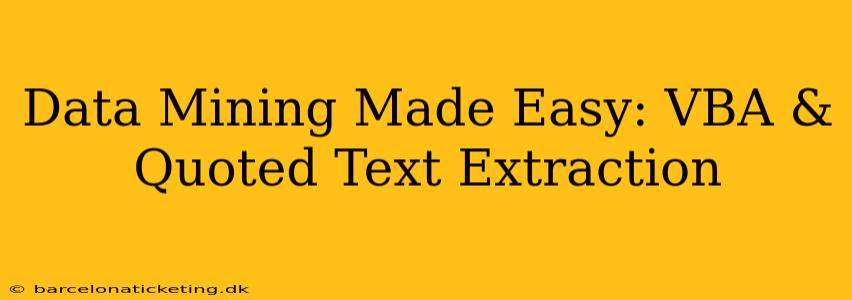Data mining, the process of discovering patterns and insights from large datasets, can be a daunting task. But what if you could automate the extraction of crucial information, like quoted text, directly from your data using VBA (Visual Basic for Applications)? This guide simplifies the process, showing you how to efficiently mine valuable data using VBA's powerful capabilities. We'll focus on extracting quoted text, a common need in many data mining projects, making your analysis faster and more efficient.
Why Extract Quoted Text with VBA?
Extracting quoted text is valuable for various reasons. Imagine analyzing customer feedback, research papers, or social media comments. The quoted sections often hold the most insightful, nuanced information. Manually extracting this data is tedious and prone to error. VBA automates this process, saving you significant time and improving accuracy. This approach is especially beneficial when dealing with large datasets where manual review is impractical.
Understanding the VBA Approach
VBA offers several functions to achieve this. We will leverage the InStr function to locate quotation marks and the Mid function to extract the text between them. The code will iterate through each cell in a specified range, identifying and extracting quoted text. This extracted text can then be stored in a new column, a separate sheet, or even exported to a text file for further analysis.
How Does InStr and Mid Work Together?
InStr(start, string, substring): This function finds the position of a substring within a string.startspecifies where to begin the search,stringis the text to search within, andsubstringis the text to find (in our case, quotation marks).Mid(string, start, length): This function extracts a portion of a string.stringis the text to extract from,startis the starting position, andlengthis the number of characters to extract.
We'll use InStr to find the starting and ending positions of quoted text (marked by quotation marks), and then Mid to extract the text between those positions.
Step-by-Step Guide: VBA Code for Quoted Text Extraction
This code assumes your data is in column A, starting from row 2. It will extract quoted text and place it in column B.
Sub ExtractQuotedText()
Dim lastRow As Long
Dim i As Long
Dim quoteStart As Long
Dim quoteEnd As Long
Dim quotedText As String
' Find the last row with data in column A
lastRow = Cells(Rows.Count, "A").End(xlUp).Row
' Loop through each cell in column A
For i = 2 To lastRow
' Find the starting position of the first quotation mark
quoteStart = InStr(1, Cells(i, "A").Value, """")
' If a quotation mark is found
If quoteStart > 0 Then
' Find the ending position of the next quotation mark
quoteEnd = InStr(quoteStart + 1, Cells(i, "A").Value, """")
' If a closing quotation mark is found
If quoteEnd > quoteStart Then
' Extract the quoted text
quotedText = Mid(Cells(i, "A").Value, quoteStart + 1, quoteEnd - quoteStart - 1)
' Write the extracted text to column B
Cells(i, "B").Value = quotedText
End If
End If
Next i
End Sub
Remember to adjust the column references ("A" and "B") if your data is located elsewhere. This code handles only the first quoted text within a cell. For more complex scenarios (multiple quotes per cell, different quote types), more sophisticated logic would be necessary.
Handling Multiple Quotes Within a Cell
How can I extract multiple quoted strings from a single cell?
This requires a more advanced approach using loops and string manipulation. The following code iteratively finds all occurrences of quoted text:
Sub ExtractMultipleQuotedText()
Dim lastRow As Long, i As Long, quoteStart As Long, quoteEnd As Long, j As Long
Dim quotedText As String, cellValue As String
Dim arrQuotedText() As String
lastRow = Cells(Rows.Count, "A").End(xlUp).Row
For i = 2 To lastRow
cellValue = Cells(i, "A").Value
j = 0
Do While InStr(1, cellValue, """") > 0
quoteStart = InStr(1, cellValue, """")
quoteEnd = InStr(quoteStart + 1, cellValue, """")
If quoteEnd > quoteStart Then
ReDim Preserve arrQuotedText(j)
arrQuotedText(j) = Mid(cellValue, quoteStart + 1, quoteEnd - quoteStart - 1)
cellValue = Mid(cellValue, quoteEnd + 1)
j = j + 1
Else
Exit Do
End If
Loop
Cells(i, "B").Value = Join(arrQuotedText, ", ") 'Join the extracted texts with commas
Next i
End Sub
This improved version uses a Do While loop to find all instances of quoted text, storing them in an array before joining them into a single cell in column B, separated by commas.
Conclusion
VBA provides a powerful and efficient way to perform data mining tasks, specifically extracting quoted text. This guide offers fundamental code that can be adapted and extended to fit various data mining needs. Remember to always test your code thoroughly and adjust it according to your specific data structure and requirements. By mastering these techniques, you can streamline your data analysis workflow, gain valuable insights faster, and unlock the hidden potential within your datasets.